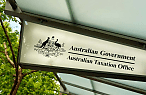How accountants and bookkeepers are automating & streamlining their processes

Sail through the busy season with all the advantages cloud accounting offers.
Sail through the busy season with all the advantages cloud accounting offers.
QuickBooks has your back at tax time, turning your workload into a manageable workflow when you need it most. It automates and streamlines processes, giving accountants and bookkeepers confidence their clients’ tax returns are accurate, complete and ready to be filed.
This series follows a fictitious accountant, Emily Everest, as she starts a new job with DENTT Accounting and Bookkeeping, and immerses herself in the QuickBooks world. The content for the series has been drawn from QuickBooks’ 2023 roadshow, where we showcased the rich functionality of our product suite.
The first article introduced the QuickBooks suite - QuickBooks Online Accountant, QuickBooks Tax powered by LodgeiT and QuickBooks Online including QuickBooks Payroll. Here, we take a deep dive into QuickBooks Tax powered by LodgeiT, which slashes the time accountants and bookkeepers spend preparing and lodging BAS and tax returns.
The AI-powered platform pre-fills data from QuickBooks Online (and other accounting solutions) into QuickBooks Tax, reducing errors and supporting firm productivity, plus a host of other benefits:
- Practitioners can work on, and lodge client returns from anywhere in the world.
- Intuitive navigation means you can easily see how your firm is meeting its lodgment obligations.
- Automated workpapers reconcile accounts on a monthly, quarterly or yearly basis.
- Built-in calculators substantiate and validate financial statement balances.
- Streamlined electronic approvals reduce the time clients take to approve their BAS and tax return information.
Equally as important, through multi-factor authentication, you can have confidence your clients’ data is secure. So let’s take a look at how Emily handles her next task.
Getting ready for tax time
This is exciting. I’ve settled into my desk at DENTT Accounting and Bookkeeping and I’m keen to get started. Firstly, I’m going to jump into Work in QuickBooks Online Accountant to see what work has been allocated to me. I hope it’s something juicy. Great, I’ve been allocated a project to complete the year-end work for Laser Perfect Landscaping. I’ll mark the project as ‘In Progress’ so everyone knows I’m onto it.
The first task says I need to review the client’s notes in QuickBooks Online. Too easy. I do that by clicking on the client’s name on the QuickBooks Online Accountant dashboard. I can see they’ve been running a landscaping business for a few years and they’re looking to grow. I think I’ll give Luke, the owner, a call to introduce myself and learn more about how the past 12 months have gone.
The call went well and Luke tells me he wants to bring on a new employee and that he bought a trailer during the financial year. Luke also wants to learn more about how to use the QuickBooks mobile app as he’s currently spending too much time after hours quoting jobs, and wants to streamline and speed up this process. I can help him with that.
Real information in real-time
To help me get a better handle on Luke’s business, I need to check out what’s happened during the year which I can easily do in QuickBooks Online. I always head to the Reports area and run a few reports, and I can see Luke has been using Tags on his transactions to get a clearer picture of his revenue lines. Looks like he’s keen to compare his gardening, landscaping and maintenance work. That makes sense. I can also see he’s using Classes to see his profit and loss by Commercial vs Residential work. And he’s also reviewing his business by location – North West vs South East. He’s really tapped into the flexibility of QuickBooks Online so he can slice and dice the data the way he wants so he can better understand the revenue the business earns. Nice one Luke!
Okay, I’m now going to head into the Performance Centre in the Reports area so I can see how Luke has been performing against the key performance metrics set for the business. I love this area as it very quickly shows how a business is performing month on month, quarter on quarter and so on across Sales, Expenses Net Profit and more. Best of all, it’s super easy to add new graphs so it’s tailored for the business. Things are looking good for Laser Perfect Landscaping here too.
Now, let’s check out the Cash Flow Planner in QuickBooks so I can model the effect adding another employee will have on projections over the next two years. I love playing in here as it doesn’t impact the QuickBooks data at all. It looks like the potential new staff member’s $2,400 monthly salary will have a short-term cash flow hit, but after just a few months, Luke will be back in the black so that’s great. I’m going to save the output as a PDF so that when I meet Luke, I can show him what additional revenue an extra employee will mean to the bottom line.
Working with clients
Today is my first meeting with Luke and I can’t wait to run him through the cashflow projections and show him how to use the QuickBooks mobile app. He’s going to love the app as it has real potential to transform his work/life balance. Using the app, Luke will be able to create quotes at any time during the day instead of doing it at night. I also want to show him how to use the app to photograph and upload receipts into QuickBooks so we have good records for his transactions – and I don’t have to chase him for them at tax time.
Just as I thought Luke thought the mobile app was super helpful and he also can’t wait to try the mileage tracking functionality in QuickBooks Online. He really liked how it will help him track his travel costs when he’s on the road, and the data will automatically be available in QuickBooks.
I also showed Luke how to email bills and receipts to his unique QuickBooks email address as another way to get source documents into QuickBooks Online. He’s going to share the email address with his suppliers so bills don’t end up in his glovebox!
Get ready to file
Now that I’ve got all the information I need from Luke, it’s time to prepare the accounts and tax return for Laser Perfect Landscaping. I click on Review Data in the Prep for Taxes column in QuickBooks Online Accountant and start to work through the year-end tasks checklist. This makes it easy for me to know what to do and where I’m up to as I mark each task as Done as I go. This also means my manager can see where I’m up to as well.
It’s great how all the supporting documentation for Luke’s job is easily found in the Documents tab, and I can even see the paperwork for the trailer Luke bought. When I head into the Review and Adjust tab, I get to see all the balance sheet and profit and loss items for this financial year vs last financial year, including variances, all in one screen. This makes it easy to see any major changes from one year to the next. This is where I noticed the purchase of the trailer had been posted to Motor Vehicles instead of Plant and Equipment, so I quickly tidied that up by clicking on Make Adjustment and completing the adjusting journal.
After marking off I have prepared the accounts, and I’m now ready for my boss Maggie to review my work. Since she’s happy Luke’s tax information is good to go, I lock the file so no more adjustments can be made. That’s a great milestone to hit.
Now it’s time to prepare the return, which I start by exporting the data to QuickBooks Tax. This is such a great time saver. I can see all the data I prepared in QuickBooks Online has automatically pre-filled into the return. I just need to add the trailer to the depreciation schedule and then I can send everything to Luke so he can sign it electronically. All done, I can press Send – and I immediately feel a great sense of achievement!
Luke is a good operator and I can see he’s approved the return so I can now lodge it with the ATO. Done. That was such a smooth process! Now, on to my next task.
Get ready to knock over tax time with QuickBooks Tax
Streamline your Tax and BAS workflows today! Would you like to see this in action? Click here to learn more for a step-by-step product demonstration of the time-saving tax workflow.